Home
-
Python With Power Bi – Stratada
Is it worth using Python in Power BI?
Yes, using Python in Power BI can be worth it depending on your specific needs and requirements. Power BI supports the integration of Python scripts, allowing you to leverage the extensive capabilities of Python for data analysis, visualization, and advanced analytics within the Power BI environment. Here are some reasons why using Python in Power BI can be beneficial:

- Advanced Analytics: Python is a powerful programming language for data analysis and machine learning. By integrating Python scripts in Power BI, you can perform advanced analytics, statistical analysis, and machine learning tasks directly within your Power BI reports and dashboards.
- Custom Visualizations: Python provides a wide range of libraries for data visualization, such as Matplotlib, Seaborn, and Plotly. You can create custom visualizations using Python scripts and embed them in your Power BI reports to enhance data representation.
- Data Cleaning and Transformation: Python’s pandas library is excellent for data cleaning and transformation tasks. You can use Python scripts to preprocess and manipulate data before visualizing it in Power BI.
- Access to Python Ecosystem: Power BI’s native capabilities are extensive, but there might be specific tasks or analyses that are better suited to Python. By integrating Python, you can tap into the vast ecosystem of Python libraries and tools for specialized tasks.
- Predictive Modeling: If you need to build predictive models or machine learning algorithms, Python’s scikit-learn and other machine learning libraries can be used within Power BI to create predictive analytics solutions.
- Extensibility: Python integration makes Power BI more extensible. You can use Python to extend Power BI’s capabilities beyond what is possible with native features, allowing for more customized and sophisticated solutions.
However, it’s essential to consider the skills and preferences of your team. If your team is already proficient in Python, integrating it into Power BI might streamline your workflow. On the other hand, if your team is more comfortable with Power Query and DAX (Data Analysis Expressions), sticking to the native Power BI tools may be more practical.
In conclusion, using Python in Power BI can be valuable when you need advanced analytics, custom visualizations, or access to specific Python libraries. It provides a flexible and extensible approach to data analysis and reporting, but the decision should align with your specific use case and the expertise of your team.
What are the limitations of Python in Power BI?
While Python integration in Power BI offers many advantages, there are some limitations and considerations to keep in mind:
- Learning Curve: If your team is not already familiar with Python, there may be a learning curve associated with adopting it within Power BI. This could impact productivity in the short term.
- Performance: Depending on the complexity of your Python scripts, there may be performance considerations. Intensive computations or large datasets might lead to slower report refresh times.
- Dependency on External Libraries: If your Python scripts rely on external libraries or packages, it’s crucial to ensure that the required dependencies are available on the Power BI service or the Power BI Desktop environment where the reports are deployed.
- Limited Visualization Capabilities: While Python offers powerful visualization libraries, integrating Python visualizations into Power BI reports might be less straightforward than using the native Power BI visualizations. Custom Python visuals may also lack some of the interactive features available in native visuals.
- Deployment and Sharing: When sharing Power BI reports with Python scripts, ensure that the Python environment is set up correctly on the target machines. The deployment and sharing process might require additional considerations compared to reports that rely solely on native Power BI features.
- Security Concerns: Executing Python scripts within Power BI can pose security risks if not handled properly. Ensure that your organization follows best practices for securing and managing Python scripts within the Power BI environment.
- Limited Python Version Support: Power BI may not always support the latest version of Python immediately. Compatibility issues might arise when trying to use features or libraries introduced in newer Python versions.
- Data Privacy and Sensitivity: When using Python scripts in Power BI, especially for data transformations, be mindful of data privacy and sensitivity. Ensure that your scripts comply with data protection regulations and organizational policies.
- Debugging Challenges: Debugging Python scripts within Power BI might be more challenging compared to debugging within a dedicated Python development environment. Understanding how to handle errors and troubleshoot issues is essential.
- Lack of Integration with Power Query Editor: While you can use Python scripts in Power BI, there may be limitations in terms of direct integration with the Power Query Editor. Power Query primarily uses M language, and Python scripts may not seamlessly integrate with all Power Query functionalities.
Despite these limitations, many users successfully leverage Python in Power BI for advanced analytics, machine learning, and custom visualizations. It’s essential to carefully assess your specific requirements and weigh the benefits against the potential challenges when deciding to incorporate Python into your Power BI workflow.
Should I learn Python or Tableau?
The decision to learn Python or Tableau depends on your specific goals, interests, and the role you want to pursue in the field of data analytics, visualization, or related areas. Both Python and Tableau are powerful tools, but they serve different purposes and are often used in conjunction for a comprehensive data analysis workflow. Here are some considerations to help you decide:
Learn Python If:
- Programming and Data Analysis Skills: Python is a general-purpose programming language widely used in the data science community. If you’re interested in gaining programming skills and want to perform in-depth data analysis, manipulation, and machine learning, learning Python is a valuable investment.
- Statistical Analysis and Machine Learning: Python has a rich ecosystem of libraries, including NumPy, pandas, scikit-learn, and TensorFlow, making it suitable for statistical analysis, machine learning, and artificial intelligence.
- Flexibility and Versatility: Python is versatile and can be used for a wide range of tasks beyond data analysis, such as web development, automation, and scripting.
- Integration with Databases and APIs: Python is well-suited for connecting to databases, working with APIs, and handling diverse data sources, making it a preferred choice for data engineers and analysts.
Learn Tableau If:
- Data Visualization and Business Intelligence: Tableau is a powerful tool for creating interactive and visually appealing dashboards and reports. If your primary focus is on data visualization and business intelligence, learning Tableau is a great choice.
- Ease of Use: Tableau is known for its user-friendly interface, allowing users to create visualizations without extensive coding. If you want to quickly generate impactful visualizations without delving into programming, Tableau might be more suitable.
- Business Communication: Tableau is often used for communicating insights to non-technical stakeholders. If you’re interested in a role where effective communication of data insights to business users is crucial, Tableau skills can be valuable.
- Data Exploration and Analysis: While Python is powerful for data manipulation and advanced analysis, Tableau excels in exploratory data analysis and creating interactive dashboards for quick insights.
Consider Both:
- Complementary Skills: Many professionals choose to learn both Python and Tableau as they complement each other. Python can be used for in-depth analysis and scripting, while Tableau can be employed for visualization and creating user-friendly reports.
- Job Requirements: Consider the specific job roles and requirements in the industry or organization you are targeting. Some positions may emphasize programming skills, while others may prioritize expertise in visualization tools like Tableau.
In summary, if you’re interested in a career that involves extensive data analysis, statistical modeling, and machine learning, learning Python is a strong choice. If your focus is on creating compelling visualizations, interactive dashboards, and communicating insights to a broad audience, learning Tableau might be more appropriate. Ultimately, having skills in both Python and Tableau can make you a well-rounded data professional.
-
Unleashing Efficiency with Smartsheet Project Dashboard: A Deep Dive into Stratada

Introduction:
In the fast-paced world of project management, efficiency, collaboration, and real-time data are paramount. To meet these demands, organizations turn to powerful project management tools that streamline workflows and enhance productivity. Among these tools, Smartsheet stands out as a versatile platform, and when combined with the Stratada project dashboard, it becomes a game-changer.
Smartsheet Overview:
Smartsheet is a cloud-based platform designed to facilitate collaboration, automate work processes, and provide real-time visibility into project data. With features such as sheets, forms, and reports, Smartsheet empowers teams to manage projects, tasks, and processes seamlessly.
Stratada Project Dashboard:
Stratada takes Smartsheet to the next level by offering a comprehensive project dashboard solution. This dynamic integration enhances the user experience by providing a centralized hub for monitoring, analyzing, and optimizing project performance.
Key Features of Stratada:
- Customizable Dashboards:
- Stratada allows users to create personalized dashboards tailored to their specific project needs.
- Customize widgets, charts, and graphs to display the most relevant data at a glance.
- Real-Time Data Visualization:
- Keep track of project progress with real-time data visualizations.
- Use interactive charts and graphs to quickly identify trends, bottlenecks, and opportunities for improvement.
- KPI Monitoring:
- Set and monitor key performance indicators (KPIs) to gauge project success.
- Receive alerts and notifications when KPIs deviate from set benchmarks.
- Task and Resource Management:
- Efficiently manage tasks and allocate resources through the dashboard.
- Ensure that team members are assigned to the right tasks at the right time.
- Collaboration and Communication:
- Foster collaboration with built-in communication features.
- Discuss project updates, share documents, and provide feedback directly within the dashboard.
- Integration Capabilities:
- Seamlessly integrate with Smartsheet and other third-party tools.
- Ensure a connected workflow across all project management applications.
Advantages of Using Stratada with Smartsheet:
- Enhanced Decision-Making:
- Access to real-time data enables informed decision-making.
- Identify potential risks and opportunities, allowing for proactive decision-making.
- Improved Team Collaboration:
- Centralized communication and collaboration tools facilitate teamwork.
- Minimize misunderstandings and enhance overall project transparency.
- Increased Efficiency:
- Streamlined workflows and automated processes save time.
- Reduce manual tasks and focus on high-priority activities.
- Scalability:
- Grow your projects without worrying about scalability issues.
- Adapt the dashboard to the changing needs of your projects and organization.
Conclusion:
In conclusion, the Stratada project dashboard, integrated with Smartsheet, is a powerful solution for organizations seeking to optimize project management processes. By providing a centralized, real-time view of project data, teams can make informed decisions, enhance collaboration, and ultimately achieve greater success in their projects. As businesses continue to evolve, the combination of Smartsheet and Stratada stands as a testament to the commitment to innovation and efficiency in project management.
- Customizable Dashboards:
-
Unleashing the Potential of Power BI Project Online: Transforming Data into Action

In the fast-paced digital era, data has become the lifeblood of businesses. It’s not just about having access to data; it’s about understanding it, analyzing it, and transforming it into actionable insights. For enterprises navigating the complex world of project management, Microsoft Power BI Project Online emerges as a game-changer, revolutionizing the way data is visualized and decisions are made. In this blog post, we will delve into the realms of Power BI Project Online, exploring its significance and the transformative impact it can have on businesses.
I. The Power of Power BI Project Online
**1. ** Understanding Power BI Project Online
At its core, Power BI Project Online is a robust business analytics tool that empowers organizations to visualize their data and share insights across the enterprise, or embed them in an app or website. Its seamless integration with Project Online, Microsoft’s project management solution, enables users to create interactive reports and dashboards, providing a comprehensive view of project performance.
**2. ** Effortless Data Integration
One of the standout features of Power BI Project Online is its ability to effortlessly integrate data from various sources. Whether it’s financial data, resource allocation, or task progress, Power BI Project Online aggregates information into a unified dashboard, eliminating data silos and fostering a holistic understanding of projects.
II. Transformative Impact: How Power BI Project Online Empowers Businesses
**1. ** Real-time Data Insights
In the world of project management, timely decisions are pivotal. Power BI Project Online offers real-time data insights, enabling project managers to monitor progress, identify bottlenecks, and make data-driven decisions on the spot. The ability to access up-to-the-minute data empowers teams to stay agile and respond promptly to changing project dynamics.
**2. ** Enhanced Collaboration and Communication
Effective collaboration lies at the heart of successful projects. Power BI Project Online facilitates enhanced collaboration by providing a centralized platform for data analysis. Teams can collaborate on reports and dashboards, share insights, and collaborate in real time, fostering a culture of collaboration and informed decision-making.
**3. ** Predictive Analytics and Forecasting
Gone are the days of relying solely on historical data. Power BI Project Online leverages advanced analytics and machine learning capabilities to offer predictive insights. By analyzing historical project data, businesses can forecast future trends, anticipate challenges, and proactively strategize to mitigate risks, thereby enhancing project planning and execution.
III. Implementing Power BI Project Online: A Seamless Journey
**1. ** Data Preparation and Integration
The journey with Power BI Project Online begins with data preparation and integration. Businesses need to identify relevant data sources, clean and transform the data, and integrate it into Power BI. Microsoft’s intuitive interface simplifies this process, ensuring that even non-technical users can harness the power of data.
**2. ** Creating Interactive Dashboards
Once the data is integrated, users can create interactive dashboards using a drag-and-drop interface. Power BI Project Online offers a myriad of visualization options, allowing users to choose the most suitable format to represent their data. From bar charts and pie graphs to heat maps and geographical visuals, the possibilities are endless.
**3. ** Sharing and Collaboration
The true potential of Power BI Project Online unfolds when insights are shared across the organization. With just a few clicks, users can publish their dashboards and reports to the Power BI service, making them accessible to colleagues and stakeholders. Moreover, embedding these visuals into SharePoint sites or other web applications ensures seamless access, fostering collaboration and transparency.
IV. The Future of Data-Driven Project Management
As businesses continue to evolve, so does the landscape of project management. Power BI Project Online represents the future of data-driven project management, where every decision is grounded in insights derived from robust analytics. Its ability to transform raw data into meaningful visual narratives not only streamlines project workflows but also empowers businesses to stay ahead in a competitive landscape.
In conclusion, Power BI Project Online is not just a tool; it’s a catalyst for organizational transformation. By embracing the power of data visualization and analytics, businesses can elevate their project management endeavors, driving efficiency, collaboration, and innovation. As we venture further into the digital age, harnessing the potential of Power BI Project Online is not just an option; it’s a strategic imperative for businesses aspiring to thrive in a data-centric world.
-
Does Power BI Work with Python? Exploring the Synergy of Data Visualization and Programming
In the ever-evolving landscape of data analytics and visualization, professionals are constantly seeking innovative ways to derive insights from complex datasets. Power BI, a powerful business analytics service by Microsoft, has gained widespread popularity for its intuitive data exploration features. Python, on the other hand, is a versatile programming language known for its extensive libraries and data manipulation capabilities. But can these two tools work together synergistically? In this blog post, we will delve into the intriguing realm where Power BI meets Python, exploring the possibilities and advantages of this integration.
Power BI: Unleashing the Power of Data Visualization
Power BI is renowned for its ability to transform raw data into visually appealing and interactive reports. Its user-friendly interface allows users to create dynamic dashboards, perform ad-hoc analysis, and share insights across the organization. With its drag-and-drop functionality, Power BI simplifies the process of creating insightful visualizations, making it accessible to both beginners and experienced data professionals.
Python: The Swiss Army Knife of Data Analysis
Python, on the other hand, is a preferred choice for data scientists and analysts due to its robust libraries such as Pandas, NumPy, and Matplotlib. These libraries empower users to perform complex data manipulations, statistical analysis, and create advanced visualizations. Python’s flexibility and ease of use have made it a go-to tool for data professionals worldwide.
The Power of Integration
Power BI’s integration with Python bridges the gap between intuitive data visualization and advanced data analysis. By incorporating Python scripts directly into Power BI reports, users can leverage Python’s extensive libraries to manipulate data and create sophisticated visualizations that go beyond the capabilities of standard Power BI visuals.
Advantages of Power BI and Python Integration
- Advanced Data Transformations: Python’s Pandas library enables complex data transformations, allowing users to clean, reshape, and merge datasets seamlessly.
- Statistical Analysis: Python’s statistical libraries empower users to conduct in-depth statistical analysis, enabling the discovery of patterns and trends within the data.
- Machine Learning: Integration with Python allows the incorporation of machine learning models into Power BI reports, enabling predictive analytics and forecasting.
- Custom Visualizations: Python’s Matplotlib and Seaborn libraries enable the creation of customized visualizations, providing greater flexibility in representing data.
- Geo-spatial Analysis: Python’s geospatial libraries enable the integration of maps and spatial data into Power BI, enhancing the geographical analysis capabilities of the tool.
- Real-time Data Analysis: Python scripts can process real-time data streams, enabling users to analyze and visualize live data within Power BI dashboards.
Conclusion
The integration of Power BI with Python opens a world of possibilities for data professionals. By combining Power BI’s intuitive interface with Python’s analytical prowess, users can create compelling data stories, derive meaningful insights, and make data-driven decisions with confidence. Whether you’re a data analyst, scientist, or business user, harnessing the synergy of Power BI and Python can elevate your data analysis and visualization capabilities to new heights, ensuring you stay ahead in the ever-competitive data landscape.
-
Streamline Project Management with the Microsoft Project Task Board
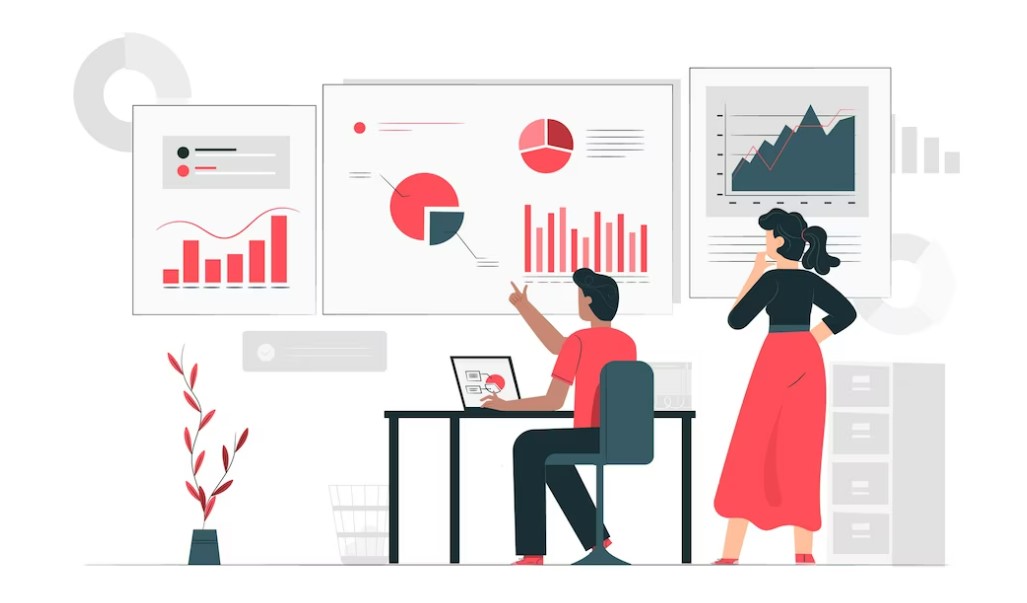
Efficient project management is the cornerstone of successful project completion. In this digital age, where collaboration and organization are paramount, tools like Microsoft Project have become essential for businesses and teams striving to achieve their goals. One powerful feature that stands out within Microsoft Project is the Task Board. In this blog post, we’ll delve into what the Microsoft Project Task Board is, its benefits, and how it can transform your project management approach.
Understanding the Microsoft Project Task Board
The Microsoft Project Task Board is a visual project management tool designed to enhance collaboration, simplify task tracking, and streamline project workflows. Built on the principles of Kanban boards, the Task Board provides an intuitive and interactive way to visualize tasks, monitor progress, and ensure that projects are on track. This feature is particularly valuable for agile project management methodologies, where adaptability and real-time monitoring are crucial.
Key Benefits
Visual Representation: The Task Board offers a visual representation of tasks, making it easier to grasp the project’s current status at a glance. This eliminates the need for deciphering complex spreadsheets and allows team members to quickly identify bottlenecks or areas needing attention.
Real-time Collaboration: With the Task Board, collaboration becomes seamless. Team members can add, update, or move tasks in real-time, ensuring that everyone is aligned and up-to-date with the project’s progress. Comments and attachments can also be added to tasks, fostering clear communication.
Customizable Workflows: Every project is unique, and the Task Board can be customized to reflect your project’s specific workflow stages. Whether it’s “To Do,” “In Progress,” or “Completed,” you can adapt the board to match your team’s preferred processes.
Drag-and-Drop Functionality: Moving tasks across different stages of the workflow is as simple as dragging and dropping. This user-friendly feature eliminates the need for manual updates and reduces the risk of errors.
Task Prioritization: The Task Board lets you assign priorities to tasks, ensuring that the most critical tasks receive the attention they deserve. This aids in resource allocation and time management.
Visual Progress Tracking: Watching tasks move across the board offers a tangible sense of accomplishment. It motivates team members and provides project managers with a clear picture of the project’s overall progress.
Data-Driven Insights: The Task Board generates valuable data on task completion times, workflow efficiency, and team performance. These insights can guide process improvements and facilitate better decision-making in future projects.
Getting Started
Using the Microsoft Project Task Board is a straightforward process:
Create a Project: Start by creating a new project or opening an existing one in Microsoft Project.
Add Tasks: Populate your project with tasks, assigning due dates, owners, and other relevant details.
Switch to Task Board View: Navigate to the Task Board view, where you’ll see columns representing different stages of your project’s workflow.
Drag and Drop: Move tasks between columns as they progress. Update task details, add comments, and attach files as needed.
Monitor and Adapt: Continuously monitor the Task Board to identify any hurdles or delays. Adapt your strategy as required to maintain project momentum.
The Microsoft Project Task Board brings a fresh perspective to project management by combining visual clarity with real-time collaboration. This tool empowers teams to work more cohesively, respond promptly to changes, and deliver successful projects on time. Whether you’re managing a complex software development project or organizing a marketing campaign, the Task Board’s versatility makes it a valuable asset in your project management toolkit. Embrace the power of visual management with the Microsoft Project Task Board and elevate your team’s project management prowess.
-
Enhance Your Data Analysis with Power BI Timeline Chart
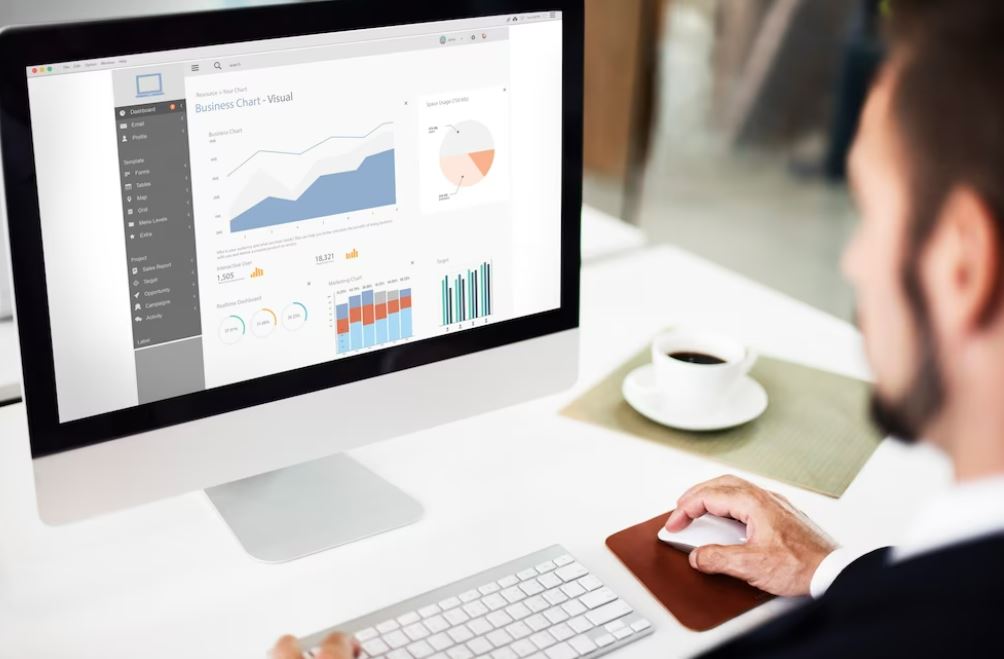
Power BI Timeline Chart: A Visual Tool for Analyzing Time-based Data
In today’s data-driven world, analyzing information efficiently is paramount for making informed decisions. Power BI, a powerful data visualization tool from Microsoft, offers a plethora of features to help users gain valuable insights from their data. One such feature is the Timeline Chart, which can significantly enhance your data analysis capabilities.
What is the Power BI Timeline Chart?
The Power BI Timeline Chart is a visually appealing and interactive way to represent time-based data. It allows users to slice and dice their data across a specific time range, providing a clear overview of trends and patterns over time. With this chart, you can track historical data, identify patterns, and understand how your business metrics evolve over different periods.
How to Create a Power BI Timeline Chart:
Import Data: Load your data into Power BI from various sources like Excel, SQL databases, or cloud platforms.
Design Your Report: Drag and drop the required fields onto the report canvas to build your data visualization.
Add Timeline Chart: From the “Visualizations” pane, select the timeline icon to add the chart to your report.
Customize the Chart: Configure the chart settings, such as date range, granularity, colors, and style, to match your preferences.Benefits of Using the Power BI Timeline Chart:
Clear Time-Based Insights: With the Timeline Chart, users can instantly see patterns, trends, and fluctuations in data over time, facilitating better decision-making.
Interactivity: Users can interact with the chart to focus on specific time periods and examine data for deeper analysis.
Enhanced Visual Appeal: The sleek design of the Timeline Chart makes data presentation visually compelling and engaging.
Storytelling: Use the Timeline Chart to create captivating data-driven narratives and present your analysis more effectively.
Best Practices:Choose the Right Granularity: Select an appropriate time scale (e.g., days, months, quarters) that aligns with your data and analysis requirements.
Use Filters: Combine the Timeline Chart with other visuals and filters in Power BI to create comprehensive reports that provide a holistic view of your data.
Optimize for Performance: Limit the amount of data displayed on the chart to ensure faster loading and smoother user experience.Power BI Timeline Chart
The Power BI Timeline Chart is a valuable tool that empowers users to gain meaningful insights from their time-based data. By implementing this visualization, you can enhance your data analysis, make data-driven decisions, and present your findings with clarity and impact. Whether you’re a business analyst, data professional, or decision-maker, incorporating the Timeline Chart into your Power BI reports will undoubtedly elevate your data analysis game. So, start exploring this feature today and unlock the potential of your data like never before. Happy analyzing!
-
Importance Of Microsoft Project Reporting In Project Management

Microsoft Project, a powerful project management tool, offers a wide range of features to help teams plan, track, and execute projects. One of the key components of Microsoft Project is its robust reporting capabilities. In this blog, we will explore how Microsoft Project reporting can enhance project oversight, facilitate informed decision-making, and drive project success.
Real-time Progress Tracking: Microsoft Project reporting provides real-time visibility into project progress, allowing project managers to monitor key metrics and track milestones. With customizable dashboards and interactive charts, stakeholders can quickly assess project status, identify potential bottlenecks, and take proactive measures to keep projects on track. Timely reporting enables teams to make data-driven decisions, adjust resource allocation, and mitigate risks effectively.
Comprehensive Project Analysis: Microsoft Project reporting goes beyond tracking progress and offers in-depth project analysis. Through various reports, project managers can gain insights into resource utilization, budget allocation, and task dependencies. By examining resource workloads and identifying potential resource conflicts, managers can optimize resource allocation and ensure teams are working efficiently. Furthermore, analyzing task dependencies helps to anticipate and address any potential roadblocks, enhancing overall project planning and execution.
Enhanced Communication and Collaboration: Effective communication is critical for successful project management. Microsoft Project reporting facilitates communication and collaboration by providing visually engaging reports that can be easily shared with stakeholders. These reports serve as a common reference point, allowing team members to stay aligned, update project status, and exchange feedback. Furthermore, interactive reports enable stakeholders to drill down into specific details, promoting effective discussions and facilitating decision-making processes.
Forecasting and Scenario Planning: Microsoft Project reporting empowers project managers to perform accurate forecasting and scenario planning. By analyzing historical data and project trends, managers can estimate future resource requirements, project timelines, and potential risks. These insights enable proactive decision-making, ensuring that projects are well-positioned to adapt to changes and uncertainties. Additionally, scenario planning allows managers to evaluate different strategies, assess their impact, and choose the most viable path forward.
Compliance and Audit Trail: For organizations operating in regulated industries, compliance and audit trail capabilities are of utmost importance. Microsoft Project reporting provides comprehensive documentation and tracking features that assist with compliance requirements. Project managers can generate reports that capture project history, including changes, approvals, and any other pertinent information. These reports serve as a valuable resource for audits, regulatory compliance, and internal governance.
Ms Project Reporting Tools
Microsoft Project reporting is a game-changer for project management, empowering teams to make informed decisions, drive efficiency, and achieve project success. With real-time progress tracking, comprehensive analysis, enhanced communication, and forecasting capabilities, project managers can effectively manage resources, track milestones, and stay on top of project deliverables. By leveraging the power of Microsoft Project reporting, organizations can streamline project management processes, improve collaboration, and ultimately increase the likelihood of project success.
-
Simplify Project Management with Smartsheet Timeline
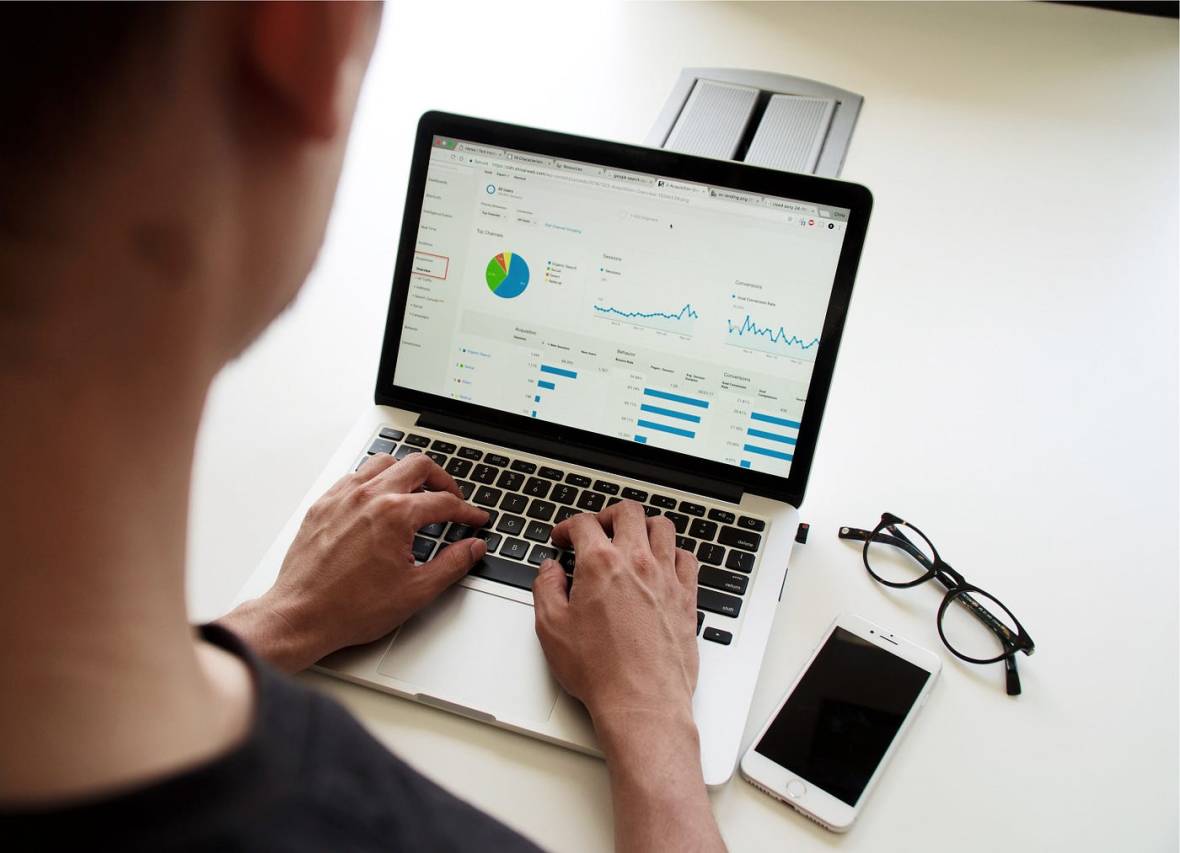
Efficient project management is essential for the success of any endeavor, be it a small team project or a large-scale organizational initiative. Managing timelines, tasks, and resources can be a daunting task, but with the right tools, the process becomes much more streamlined. One such tool that has gained significant popularity is Smartsheet Timeline. In this blog post, we will explore the features and benefits of Smartsheet Timeline and how it can help you simplify project management.
What is Smartsheet Timeline?
Smartsheet Timeline is a powerful project management feature offered by Smartsheet, a leading cloud-based collaboration and work management platform. It provides users with an intuitive and visual way to plan, track, and manage projects by creating dynamic timelines.
Key Features of Smartsheet Timeline
- Interactive Gantt Chart: Smartsheet Timeline presents your project tasks and dependencies in an interactive Gantt chart format. This allows you to visualize the project schedule, identify critical path activities, and make adjustments as needed. The drag-and-drop functionality enables you to easily modify task durations, dependencies, and start/end dates.
- Collaborative Planning: With Smartsheet Timeline, you can collaborate with team members, stakeholders, and clients in real-time. Share your timeline with others and grant them appropriate access levels, ensuring everyone stays informed and aligned. Collaborators can provide comments, attach relevant files, and update task statuses, facilitating effective communication and seamless coordination.
- Resource Management: Smartsheet Timeline enables you to allocate resources efficiently by assigning team members to specific tasks. With a clear overview of resource availability, you can ensure that work is evenly distributed and avoid overloading any individual. This feature helps optimize resource utilization and minimizes bottlenecks.
- Task Dependencies: Establishing task dependencies is crucial for project success. Smartsheet Timeline allows you to define relationships between tasks, ensuring that they are executed in the correct sequence. By visualizing dependencies, you can identify potential delays and bottlenecks early on, allowing you to take proactive measures to keep the project on track.
- Baseline Tracking: Smartsheet Timeline provides the ability to capture project baselines, allowing you to compare the original project plan with the actual progress. This feature helps you evaluate performance, identify deviations, and make data-driven decisions to keep your project on course.
Benefits of Smartsheet Timeline
- Enhanced Project Visualization: Smartsheet Timeline simplifies complex project schedules by presenting them in an easy-to-understand graphical format. This visual representation helps stakeholders comprehend the project scope, sequence, and duration at a glance, making it easier to communicate project progress and plans.
- Improved Collaboration and Communication: Effective collaboration is vital for project success. Smartsheet Timeline facilitates seamless collaboration among team members, stakeholders, and clients. The ability to share and comment on timelines ensures that everyone is on the same page, fostering transparency, and reducing miscommunication.
- Increased Efficiency and Productivity: By centralizing project management in Smartsheet and utilizing its intuitive features, you can streamline workflows, eliminate redundant tasks, and reduce manual errors. Automation capabilities, such as alerts and reminders, keep everyone informed of upcoming deadlines and tasks, improving overall efficiency and productivity.
- Real-Time Updates and Tracking: Smartsheet Timeline provides real-time updates, allowing project managers and team members to track progress effortlessly. Any changes made to tasks, dates, or dependencies are immediately reflected in the timeline, ensuring that everyone has access to the most up-to-date information.
- Flexibility and Scalability: Smartsheet Timeline is a versatile tool that can accommodate projects of all sizes and complexities. Whether you are managing a small team project or a multi-phase organizational initiative, the flexibility and scalability of Smartsheet Timeline make it suitable for various industries and project types.
Conclusion
Smartsheet Timeline offers a comprehensive solution for project management, enabling users to plan, track, and collaborate effectively. With its intuitive interface, real-time updates, and collaborative features, Smartsheet Timeline empowers teams to streamline their project workflows, enhance communication, and drive successful outcomes. By adopting Smartsheet Timeline, you can simplify project management and stay on top of your projects with ease.
-
Unleashing Data Insights with Power BI: A Project Report

In the fast-paced and data-driven business landscape of today, organizations need tools that can effectively analyze and visualize their data to derive valuable insights. One such powerful tool is Microsoft Power BI. Power BI empowers businesses to transform raw data into meaningful reports and dashboards, enabling data-driven decision-making. In this blog post, we will explore the concept of a Power BI project report and how it can revolutionize your organization’s data analytics efforts.
Understanding Power BI Project Reports: A Power BI project report is a comprehensive and interactive visual representation of data collected from various sources within an organization. It combines data modeling, visualization, and storytelling to present information in a compelling and easily digestible format. With its intuitive drag-and-drop interface and rich visualization capabilities, Power BI enables users to create stunning reports that provide deep insights into business operations, trends, and performance indicators.
Key Features and Benefits:
- Data Integration: Power BI allows users to connect to a wide range of data sources, including databases, spreadsheets, cloud services, and more. This flexibility ensures that all relevant data can be consolidated into a single report, providing a holistic view of the organization’s operations.
- Interactive Visualizations: Power BI offers a vast array of visualization options, such as charts, graphs, maps, and tables, allowing users to present data in a visually appealing manner. These interactive visualizations can be drilled down, filtered, and sorted, enabling users to explore data from different perspectives and uncover hidden patterns or trends.
- Real-time Dashboards: Power BI dashboards provide real-time insights into key metrics and performance indicators. With the ability to connect to live data sources, users can monitor critical business metrics, track progress against targets, and identify areas that require attention or improvement.
- Collaboration and Sharing: Power BI allows for easy collaboration among team members. Reports can be securely shared within the organization or with external stakeholders, ensuring that everyone has access to the most up-to-date information. Additionally, Power BI offers a range of sharing options, including embedding reports in websites or applications, further enhancing data accessibility.
- Mobile Accessibility: Power BI offers native mobile apps for iOS and Android devices, enabling users to access reports and dashboards on the go. This mobility ensures that decision-makers can stay informed and make data-driven decisions anytime, anywhere.
Real-world Applications: Power BI project reports find applications across various industries and business functions. Here are a few examples:
- Sales and Marketing: Sales teams can leverage Power BI reports to track sales performance, analyze customer behavior, and identify opportunities for growth. Marketing departments can use reports to measure campaign effectiveness, analyze website traffic, and gain insights into customer preferences.
- Finance and Accounting: Power BI can be used to create financial dashboards, providing real-time visibility into revenue, expenses, and cash flow. Reports can help identify cost-saving opportunities, analyze profitability by product or service, and generate financial forecasts.
- Operations and Supply Chain: Power BI reports enable organizations to monitor and optimize their supply chain operations. Users can track inventory levels, analyze production efficiency, and identify bottlenecks or inefficiencies in the supply chain.
- Human Resources: HR departments can leverage Power BI to gain insights into workforce analytics, track employee performance, and measure employee engagement. Reports can assist in identifying trends related to attrition, recruitment, and training.
Conclusion: Power BI project reports offer organizations a powerful platform to transform their raw data into actionable insights. With its intuitive interface, rich visualization options, and real-time capabilities, Power BI empowers users to make data-driven decisions, improve operational efficiency, and gain a competitive edge. By harnessing the potential of Power BI, organizations can unlock valuable insights hidden within their data and pave
-
How to Use Python in Power BI
Power BI is a business analytics service by Microsoft that provides interactive visualizations and business intelligence capabilities with an interface simple enough for end-users to create their own reports and dashboards. Python is a powerful programming language with a wide range of libraries and tools that enable data analysis, machine learning, and visualization. Power BI Python integration allows users to leverage Python’s data science capabilities within Power BI.
In this blog, we will explore Power BI Python integration, its benefits, and how to use it to create dynamic reports and visualizations.
Benefits of Power BI Python integration:
Extensive libraries and tools: Python has a wide range of libraries and tools that make data analysis, machine learning, and visualization much easier. With Power BI Python integration, users can leverage these tools to create more robust and dynamic reports.
Flexibility: Python allows users to customize their data analysis workflows and build complex models that are not easily achievable with Power BI alone. Users can use Python to access APIs, scrape data from websites, and perform advanced statistical analysis.
Automation: With Python scripts, users can automate data processing tasks, such as data cleansing, data transformation, and data modeling. This enables faster data processing and analysis, freeing up more time for insights and decision-making.
How to use Power BI Python integration:
Install Python: Before you can use Python in Power BI, you need to install it on your computer. You can download Python from the official website and follow the installation instructions.
Enable Python in Power BI: To use Python in Power BI, you need to enable it in the Power BI options. Go to File > Options and settings > Options > Python scripting. Check the box next to “Allow external Python scripts to be executed” and select your Python executable path.
Create a Python script: Once you have enabled Python in Power BI, you can start creating Python scripts. You can use the Python script editor in Power BI to write and edit your scripts. You can also use external editors, such as Visual Studio Code, and import your scripts into Power BI.
Connect Python script to Power BI: To connect your Python script to Power BI, you can use the Python script visual. This visual allows you to run your Python script and display the results in a visual format. You can also pass data from Power BI to Python and vice versa.
Create dynamic reports and visualizations: With Python in Power BI, you can create dynamic and interactive reports and visualizations. You can use Python libraries, such as matplotlib, seaborn, and plotly, to create custom charts and graphs. You can also use machine learning libraries, such as scikit-learn and TensorFlow, to build predictive models and perform advanced analysis.
Conclusion:
Power BI Python integration offers a powerful set of tools for data analysis, visualization, and automation. It enables users to leverage Python’s extensive libraries and tools to create more robust and dynamic reports. With Python in Power BI, users can customize their data analysis workflows, automate data processing tasks, and create dynamic and interactive reports and visualizations. If you’re looking to take your Power BI skills to the next level, consider exploring Python integration.